SUPPORT
NCD Step-by-step Guide
Install the App
- Open the Google Play Store on your Android device.
- Search for “NCD MyPocket Doctor” and locate the app.
- Download and install the app on your device.
Connecting the Watch
- Open the Google Play Store on your Android device.
- Open the installed NCD MyPocket Doctor app.
- Log in with the designated username and password provided after the medical assessment.
- Once logged in, navigate to the Bluetooth settings on your Android device.
Pairing the Watch
- In the Bluetooth settings, locate the watch device. It should appear in the list of available devices.
- Select the watch device to initiate the pairing process.
- Follow any on-screen prompts to complete the pairing process.
- Once paired, you should see a confirmation message indicating that the watch is connected to your Android device.
Use the App
- With the watch successfully connected, you can now use the NCD MyPocket Doctor app to access its features and functionalities.
- Follow any additional instructions provided within the app for further setup or usage guidance.
If you encounter any issues during the installation or pairing process, refer to the instructions provided by the NCD MyPocket Doctor app or contact their support team for assistance via the live chat
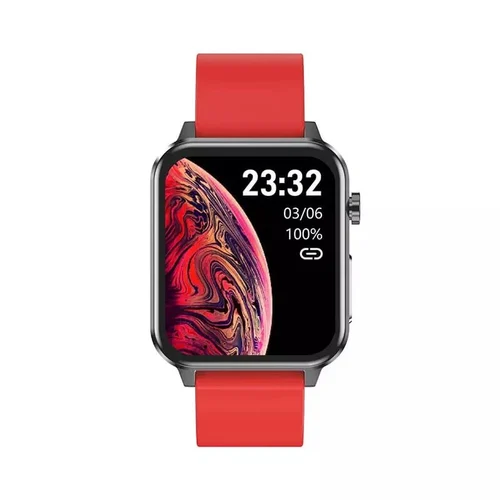
Maintaining Connection
The app will attempt to stay connected to the watch via Bluetooth, but interruptions can occur. It's important to periodically check the connection status to ensure data synchronisation.
Data Storage on Watch
The watch has the capacity to store data for up to 5 days, even if it's not connected to the app. When you reconnect the app to the watch, it will automatically synchronise and transfer any stored data.
Synchronisation with Nursing Station
After synchronising with the app, the data will be further synchronised with the Nursing station. This ensures that all collected data is securely transmitted and accessible to healthcare professionals at the Nursing station. Remember to check the connection status regularly to ensure timely data synchronisation between the watch, app, and Nursing station. If you have any questions or encounter any issues, don't hesitate to seek assistance from the support team.
BP mesurement
Syncing the blood pressure (BP) measurements with an FDA-approved BP device like Omron is a good practice for several reasons
Accuracy Assurance
FDA-approved BP devices like Omron undergo rigorous testing to ensure their accuracy and reliability. Syncing the measurements with such a device can provide more confidence in the data accuracy.
Medical Standards Compliance
Healthcare providers often rely on FDA-approved devices to meet medical standards and regulations. Syncing the BP measurements with a trusted device can ensure compliance with these standards.


Clinical Validation
FDA-approved BP devices are validated through clinical studies to demonstrate their accuracy in measuring blood pressure. By syncing the measurements with a validated device, you can ensure that the readings are clinically reliable.
Consistency in Monitoring
Using a consistent and trusted BP measurement device for monitoring can help track changes in blood pressure over time accurately. This consistency is essential for managing conditions like hypertension or cardiovascular diseases.
Integration with Healthcare Systems
Healthcare systems and providers may prefer or require data from FDA-approved devices for integration into electronic health records (EHR) or other healthcare systems. Syncing with a compatible device facilitates seamless data integration.
